If you love pushing creative boundaries, the FJ Wireless System offers much more than just TTL and HSS. In this video, photographer Ashley Boring from Westcott reveals some lesser-known—but super powerful—features that can add an extra creative edge to your shoots. Ashley uses the FJ400 II strobe, but many of these features work across the FJ Wireless lineup of flashes.
Whether you’re freezing fast action, getting creative with sequential flashes, or capturing multiple looks in seconds, these 5 features will help your work stand out.
1. Freeze Sync: Capture the Uncatchable
Freeze Sync is perfect for capturing very fast-moving subjects like water droplets, flying powder, or objects in mid-air. It makes your strobe fire a very short burst of light, freezing motion and keeping every detail sharp.
How It Works:
The flash duration is measured in fractions of a second, and lower power settings result in a shorter burst that’s ideal for freezing motion. When you enable Freeze Sync, you’ll see on-screen timings on your strobes that indicate how quickly the flash is firing.
How to Use It:
- On your FJ Wireless trigger, like the FJ-X3m, access the Settings menu and enable Freeze Sync. Once activated, you’ll see the flash duration (T1 or T5) on the strobe screen.
- Adjust the power settings (lower power equals a shorter flash duration).
- Reduce ambient light. Take a test shot with no strobes firing to ensure the ambient lighting isn’t affecting your image.
Experiment with different settings to see how your fast-moving subjects come out crisp and detailed.
For more information on Freeze Sync, check out Freezing Motion with Precision: FJ400 Freeze Mode Explained.
2. Delay Function: Create Sequential Flashes
The Delay Function lets you program your strobe to fire in sequence during a long exposure. This means you can capture a subject’s motion in a series of flashes, creating a dynamic, storytelling image.
How It Works:
You can set delays between flashes anywhere from 0.01 seconds to 30 seconds, allowing you to capture multiple moments in a single shot. This is perfect for creating a dynamic sequence, like a dancer’s movement or a car speeding by, and telling a visual story through the progression of motion.
How to Activate It:
- Go to Menu 4 on your FJ400 II or FJ800
- Enable the Delay Function
- Set the delay interval for when you want each strobe will fire
- Play with different timings to see how sequential flashes can add a narrative element to your long exposures.
3. Creative Mask Mode: Simplify Your Composites
Creative Mask is a lighting feature that lets you program strobes to fire in different sequences. This can be useful for many different lighting situations. One popular way to use Creative Mask is for easy compositing.
How It Works:
When using Creative Mask for compositing, you’ll need at least 2 lights. Each strobe flashes in sequential order to create 2 separate images. In the first shot, only the subject light fires, isolating your subject. In the second shot, only the background light fires, creating a clean silhouette. This allows you to create a perfect mask of your subject in post-processing.
How to Set It Up:
- Go to Menu 3 on your FJ400 II or FJ800 and enable Creative Mask.
- Go to Creative Mask Frames and set how many frames are taken. For this example, Ashley used 2 frames.
- Go to Creative Mask Sequence. Set the light(s) for your subject to Sequence #1. Set the background light to Sequence #2.
- Capture your photos. For best results, use a tripod and ensure your subject remains still.
- Open both images into your preferred photo editing program to create a perfect mask of the subject.
For more information on compositing with Creative Mask, check out How to Simplify Photo Compositing with the FJ400’s Mask Function..
4. Creative Mask Mode: Multiple Looks in Seconds
Another powerful use of Creative Mask Mode is its ability to capture multiple looks in seconds. By leveraging this feature, you can offer your clients more options without rearranging your lighting setups. This saves time on fast-paced photoshoots with high-profile clients or during high-volume sessions and increases the likelihood that clients will purchase additional prints.
How It Works:
In this shoot, Ashley demonstrates the feature using a flower to create 3 distinct looks: a dark, dramatic style, a classic lighting setup, and a colorful, gelled appearance.
How to Set It Up:
- Go to Menu 3 on your FJ400 II or FJ800 and enable Creative Mask.
- Go to Creative Mask Frames and set how many frames are taken. For this example, Ashley used 3 frames.
- Go to Creative Mask Sequence and set when you want each strobe to fire.
For this example, Ashley used:
- Sequence 1: Main Light only (FJ400 II modified with a Rapid Box Switch 3×4 Softbox).
- Sequence 2: Main Light and Background Light #1 (FJ400 II).
- Sequence 3: Main Light, Fill Light (FJ400 II with a white 53” deep umbrella and Vivid Blue FlexiGel), and Background Light #2 (FJ400 II with a Vivid Teal FlexiGel).
For more details, check out How to Get More Looks in Less Time with Creative Mask.
5. Bi-Color Modeling Lamp: More Than Just a Focusing Aid
The bi-color modeling lamp on the FJ400 II and FJ800 is not just for focusing—it doubles as a creative constant light source. With 30W of power, it can add depth, drama, and even serve as a video light when in a pinch.
Creative Uses:
- Light Trails & Motion Blur: Combine the constant light with your strobe’s flash. Use a slower shutter speed to capture beautiful light trails while still freezing your subject.
- Video and Hybrid Shoots: Great for providing continuous light during video or hybrid projects.
- Color Temperature: Adjust the lamp’s color to create contrast with ambient light, making it easy to see where the light from your strobe is going.
How to Use It:
- Activate the modeling lamp from your trigger.
- Experiment with power settings and color temperature from the FJ400 II touchscreen.
- Adjust your shutter speed to balance between frozen details and creative blur.
- Choose your sync mode: Rear Curtain for directional blur, or Front Curtain for simpler compositions.
For more information on creating light trails, check out Flash Photography: Front vs Rear Curtain Sync.
Wrapping It Up
The FJ Wireless Flash System is designed with features to give you more control and creativity. From freezing action to capturing multiple looks in seconds, these tools are here to help you push your photography to new heights. Which feature are you excited to try?
Lighting Gear in Action
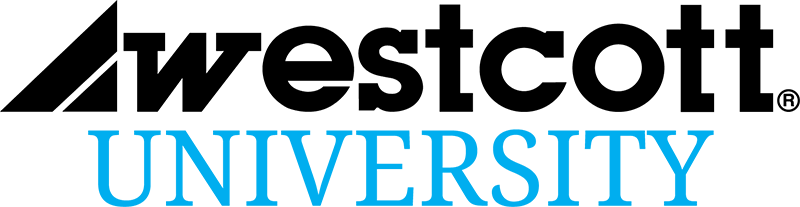
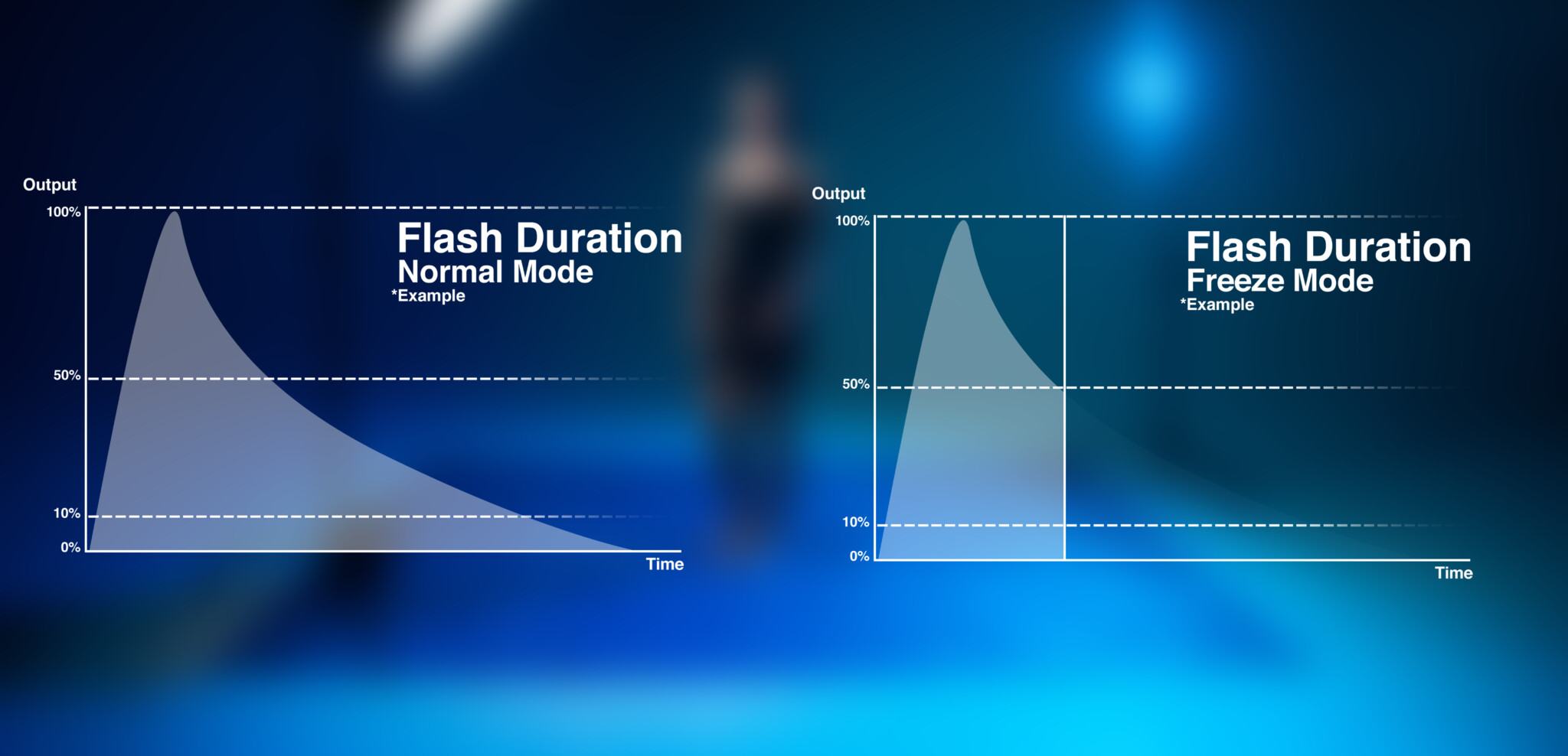






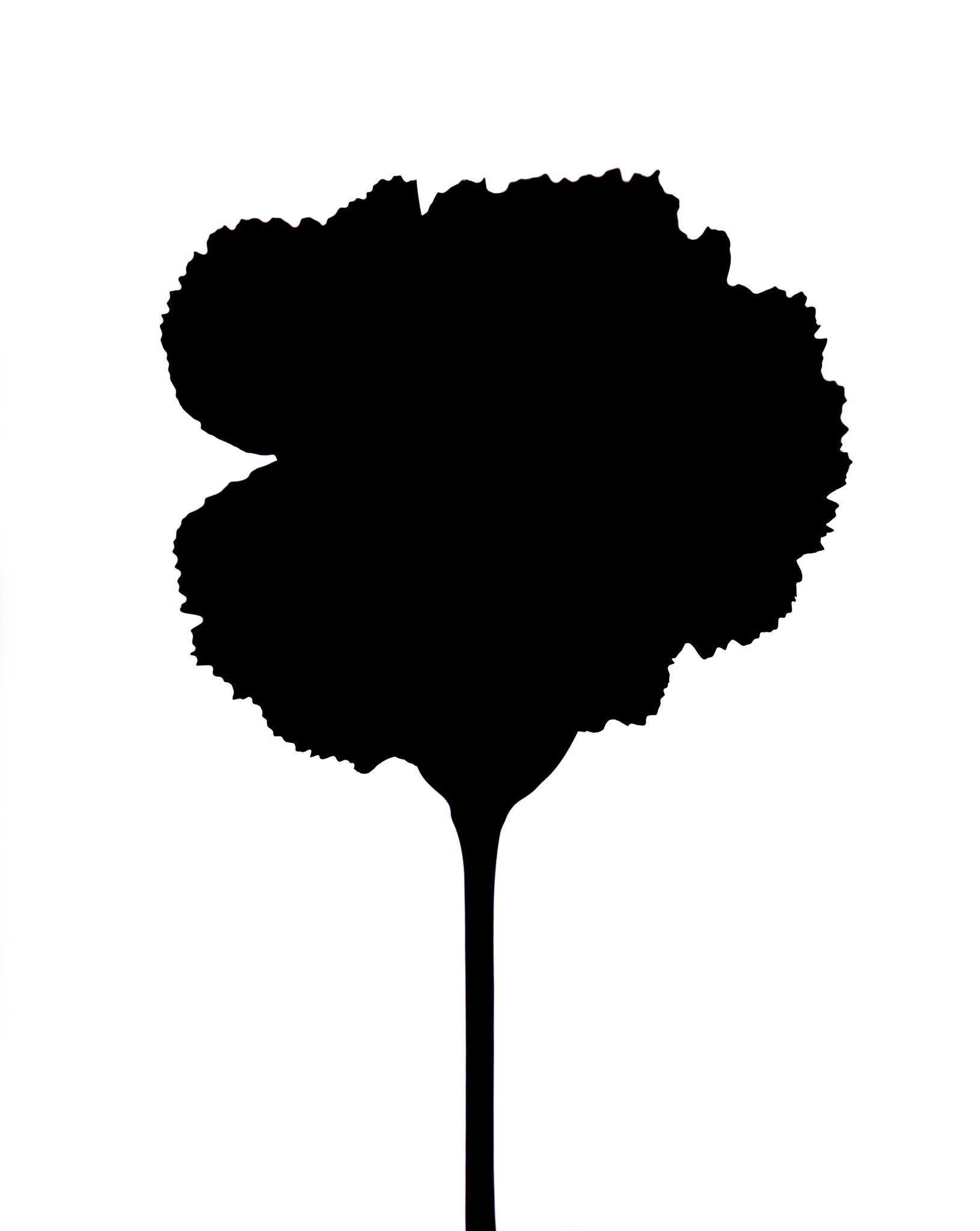












You must be logged in to post a comment.